How to eliminate browser redirects to piesearch.com?
What is piesearch.com?
Piesearch.com is deceptive website stating
to enhance user's searching over internet by producing most related results.
In the very first look it appear to be a
genuine and easy to use.
But in real, Piesearch.com is popularized
by using the deceptive software installers that changes the browser preferences
without user's authorization.
Moreover, this website records the
information related with Internet browser.
when these untrustworthy installers are
installed into the computer, they applies forced changes to the browser like a
new tab, homepage and default search provider as the piesearch.com.
These installers also adds a shortcut tab
to each browser.
So that, When any user launch the browser
or opens a new tab or use search tab to search something over internet, it is
redirected to the piesearch.com.
Many other browser extensions/add-ons are
also installed to the browser which prevent user to turn back the changes made
by those installers.
These all stuff basically reduces the
browsing experience.
Although piesearch.com redirects users to
google.com which is a genuine search engine, so it doesn't make any harm to the
computer.
piesearch.com collects information related
to the users browsing like IP Addresses, Visited WebPages, Searched Content and
more.
The thing which is need to be taken care of
is that those information may have details implies to the personally
identifiable.
And these collected information is later
shared with 3rd parties and can cause serious privacy issues and identity leak.
It is advised not to use this website.
Piesearch.com redirect removal steps:
Windows 7 users:
Click Start (Windows Logo at the bottom left corner of your desktop), choose Control Panel. Locate Programs and clickUninstall a program.
Windows XP users:
Click Start, choose Settings and click Control Panel. Locate and click Add or Remove Programs.
Windows 10 and Windows 8 users:
Windows 10 and Windows 8 users:
Right-click in the lower left corner of the screen, in the Quick Access Menu select Control Panel. In the opened window choose Programs and Features.
Mac OSX users:
Click Finder, in the opened screen select Applications. Drag the app from the Applications folder to the Trash (located in your Dock), then right click the Trash icon and select Empty Trash.
In the uninstall programs window: look for any recently-installed potentially unwanted applications, select these entries and click "Uninstall" or "Remove".
After uninstalling the potentially unwanted program that causes browser redirects to the piesearch.com website, scan your computer for any remaining unwanted components.
Piesearch.com homepage and default Internet search engine removal from Internet browsers:
 Remove malicious add-ons from Internet Explorer:
Remove malicious add-ons from Internet Explorer:
Remove piesearch.com related Internet Explorer add-ons:
Click the "gear" icon  (at the top right corner of Internet Explorer), select "Manage Add-ons". Look for any recently-installed suspicious browser extensions, select such entries and click "Remove".
(at the top right corner of Internet Explorer), select "Manage Add-ons". Look for any recently-installed suspicious browser extensions, select such entries and click "Remove".
Fix Internet Explorer shortcut target:
This browser hijacker changes the "Target" field of the Internet Explorer shortcut. To fix this, locate the shortcut on your Desktop and click the right mouse button over it. In the opened menu, choose "Properties". In the opened window, locate the Target field and eliminate text (hxxp://www.piesearch.com/...), which is entered after "C:\Program Files\Internet Explorer\iexplore.exe".
Change your homepage:
Click the "gear" icon  (at the top right corner of Internet Explorer), select "Internet Options", in the opened window remove hxxp://www.piesearch.com and enter your preferred domain, which will open every time you launch Internet Explorer.
(at the top right corner of Internet Explorer), select "Internet Options", in the opened window remove hxxp://www.piesearch.com and enter your preferred domain, which will open every time you launch Internet Explorer.
Change your default search engine:
Click the "gear" icon  (at the top right corner of Internet Explorer), select "Manage Add-ons". In the opened window, select "Search Providers", set "Google", "Bing" or any other preferred search engine as your default, then remove "piesearch".
(at the top right corner of Internet Explorer), select "Manage Add-ons". In the opened window, select "Search Providers", set "Google", "Bing" or any other preferred search engine as your default, then remove "piesearch".
Optional method:
If you continue to have problems with removal of the piesearch.com , reset your Internet Explorer settings to default.
Windows XP users: Click Start, click Run, in the opened window type inetcpl.cpl In the opened window click the Advancedtab, then click Reset.
Windows Vista and Windows 7 users: Click the Windows logo, in the start search box type inetcpl.cpl and click enter. In the opened window click the Advanced tab, then click Reset.
Windows 8 users: Open Internet Explorer and click the gear icon. Select Internet Options.
In the opened window, select the Advanced tab.
Click the Reset button
Confirm that you wish to reset Internet Explorer settings to default by clicking the Reset button.
 Remove malicious extensions from Google Chrome:
Remove malicious extensions from Google Chrome:
Click the Chrome menu icon  (at the top right corner of Google Chrome), select "Tools" and click on "Extensions". Locate any recently-installed suspicious add-ons, select these entries and click the trash can icon.
(at the top right corner of Google Chrome), select "Tools" and click on "Extensions". Locate any recently-installed suspicious add-ons, select these entries and click the trash can icon.
Fix Google Chrome shortcut target:
This browser hijacker modifies the "Target" field of the Google Chrome shortcut. To fix this, locate the shortcut on your Desktop and click the right mouse button over it. In the opened menu, choose "Properties". In the opened window, locate the Target field and eliminate all text (hxxp://www.piesearch.com/...), which is entered after "C:\Program Files\Google\Chrome\Application\chrome.exe"
Change your homepage:
Click the Chrome menu icon  (at the top right corner of Google Chrome), select "Settings". In the "On startup" section, click "set pages", hover your mouse over hxxp://www.piesearch.com and click the x symbol. Now, you can add your preferred website as your homepage.
(at the top right corner of Google Chrome), select "Settings". In the "On startup" section, click "set pages", hover your mouse over hxxp://www.piesearch.com and click the x symbol. Now, you can add your preferred website as your homepage.
Change your default search engine:
To change your default search engine in Google Chrome: Click the Chrome menu icon  (at the top right corner of Google Chrome), select "Settings", in "Search" section, click "Manage Search Engines...", remove "piesearch" and add or select your preferred Internet search engine.
(at the top right corner of Google Chrome), select "Settings", in "Search" section, click "Manage Search Engines...", remove "piesearch" and add or select your preferred Internet search engine.
Optional method:
If you continue to have problems with removal of the piesearch.com , reset your Google Chrome browser settings. Click the Chrome menu icon  (at the top right corner of Google Chrome) and select Tools. From the opened menu, selectExtensions. In the opened window, select Settings (at the left corner of the screen). Scroll down to the bottom of the screen. Click the Show advanced settings… link.
(at the top right corner of Google Chrome) and select Tools. From the opened menu, selectExtensions. In the opened window, select Settings (at the left corner of the screen). Scroll down to the bottom of the screen. Click the Show advanced settings… link.
After scrolling to the bottom of the screen, click the Reset browser settings button.
In the opened window, confirm that you wish to reset Google Chrome settings to default by clicking the Reset button.
 Remove malicious plugins from Mozilla Firefox:
Remove malicious plugins from Mozilla Firefox:
Remove piesearch.com related Mozilla Firefox add-ons:
Click the Firefox menu  (at the top right corner of the main window), select "Add-ons". Click on "Extensions", in the opened window, remove any recently-installed suspicious browser plug-ins.
(at the top right corner of the main window), select "Add-ons". Click on "Extensions", in the opened window, remove any recently-installed suspicious browser plug-ins.
Fix Mozilla Firefox shortcut target:
This browser hijacker changes the "Target" field of the Mozilla Firefox shortcut. To fix this, locate the shortcut on your Desktop and click the right mouse button over it. In the opened menu, choose "Properties". In the opened window, locate the Target field and eliminate all text (hxxp://www.piesearch.com/...), which is entered after "C:\Program Files\Mozilla Firefox\firefox.exe"
Change your homepage:
To reset your homepage, click the Firefox menu  (at the top right corner of the main window) then select "Options", in the opened window remove hxxp://www.piesearch.com and enter your preferred domain, which will open each time you start Mozilla Firefox.
(at the top right corner of the main window) then select "Options", in the opened window remove hxxp://www.piesearch.com and enter your preferred domain, which will open each time you start Mozilla Firefox.
Change default search engine:
In the URL address bar, type about:config and press Enter.
Click "I'll be careful, I promise!".
In the search filter at the top, type: "piesearch"
Right-click on the found preferences and select "Reset" to restore default values.
Click "I'll be careful, I promise!".
In the search filter at the top, type: "piesearch"
Right-click on the found preferences and select "Reset" to restore default values.
Optional method:
Computer users who have problems with piesearch.com removal can reset their Mozilla Firefox settings.
Open Mozilla Firefox, at the top right corner of the main window, click the Firefox menu,  in the opened menu, click the Open Help Menu icon,
in the opened menu, click the Open Help Menu icon, 
Select Troubleshooting Information.
In the opened window, click the Reset Firefox button.
In the opened window, confirm that you wish to reset Mozilla Firefox settings to default by clicking the Reset button.
 Remove malicious extensions from Safari:
Remove malicious extensions from Safari:
Make sure your Safari browser is active and click Safari menu, then select Preferences...
In the preferences window select the Extensions tab. Look for any recently installed suspicious extensions and uninstall them.
In the preferences window select General tab and make sure that your homepage is set to a preferred URL, if its altered by a browser hijacker - change it.
In the preferences window select Search tab and make sure that your preferred Internet search engine is selected.
Optional method:
Make sure your Safari browser is active and click on Safari menu. From the drop down menu select Clear History and Website Data...
In the opened window select all history and click the Clear History button.
FOR HELP CALL US ON OUR TOLLFREE NO. 1-800-862-6504
SOURCE BY : PCRISK.COM























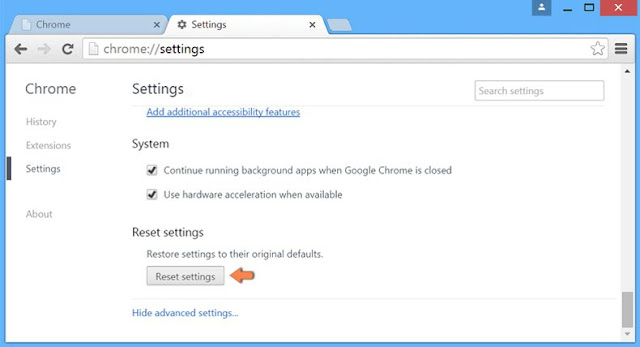
















No comments:
Post a Comment